Drawing objects
In the center of the drawing area you'll see a large rectangular area known as the document frame. The document frame represents the intended output area of the document. In most cases you'll want to create your artwork within the document frame.
Choosing a tool
The Toolbox contains all the tools you'll use to create your artwork. A tool icon with a small triangle in the lower-right corner represents a tool group. This means that there are more tools "hiding" beneath this one in a list.
The Toolbox displaying tools in a tool group

In this exercise, we'll choose the Polygon tool, which resides in the same tool group as the rectangle tool.
- Click and hold the Rectangle tool
 (fifth tool down in the Toolbox) until a list of
other available tools appears.
(fifth tool down in the Toolbox) until a list of
other available tools appears.

- Scroll down the tool group list,
releasing the mouse button when you reach the Polygon
tool
 . You'll notice
after you click a tool, options for the chosen tool appear in the middle
of the Properties panel.
. You'll notice
after you click a tool, options for the chosen tool appear in the middle
of the Properties panel.
Note the options for the Polygon tool in the Properties panel.

Drawing a shape
To draw a star shape:
- If any objects are selected on the page, deselect everything by clicking on Deselect from the Select menu.
- In the Create Polygon category of the Properties panel, change the Points slider to 5. (You can change the number by clicking on the current value and typing a number.)
- Set the Inner Depth slider to 50%.
- Click and drag with the Polygon tool inside your document window.
- Release the mouse when the star shape is the desired size and angle.
You should now have a star-shaped object that looks something like this:
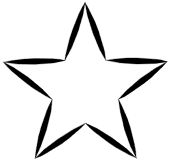
Now that you have an object on a layer, click here to see how to apply fill and stroke attributes to it.

